Mobile Verification Toolkit (MVT) Installation and Android Scanning Guide
🔧 Installation on macOS
- Install Homebrew (if not installed):
/bin/bash -c "$(curl -fsSL https://raw.githubusercontent.com/Homebrew/install/HEAD/install.sh)" - Install pipx:
brew install pipx pipx ensurepath - Add pipx to PATH:
source ~/.zshrc - Install MVT:
pipx install git+https://github.com/mvt-project/mvt.git
📱 Android Device Scanning Steps
- Prepare Your Device:
– Enable Developer Options
– Enable USB Debugging
– Connect via USB cable - Verify ADB Connection:
adb devices - Download IOC Indicators:
mvt-android download-iocs - Run Full Scan:
mvt-android check-adb
⚠️ Common Issues & Fixes
1. “Command Not Found” Errors
Solution: Ensure proper PATH configuration
pipx ensurepath
source ~/.zshrc2. ADB Device Disconnections
Solution: Reset ADB server
adb kill-server3. SMS Backup Failure
Solution:
- Set backup password on Android device
- Accept backup prompt on phone when requested
- Enter password in terminal when prompted
4. Chrome History Module Errors
Note: Requires rooted device. Do NOT root your device for this purpose.
🔍 Sample Scan Results
Your device showed these notable findings:
WARNING [adb.getprop] Security patch outdated: 2023-06-01 (>6 months old)
WARNING [adb.settings] Suspicious settings:
- accessibility_enabled = 1
- install_non_market_apps = 1
WARNING [adb.dumpsys_appops] Risky permissions:
- SYSTEM_ALERT_WINDOW: Reject
- WRITE_EXTERNAL_STORAGE: Access
- REQUEST_INSTALL_PACKAGES: Access (multiple apps)🔒 Best Practices
- Disable ADB after scanning
- Update device security patches
- Review app permissions regularly
- For serious concerns, contact Amnesty International’s Security Lab
Note: This tutorial reflects actual scan results from a Xiaomi M2007J20CG running Android 11 (SDK 31). Your results may vary based on device and software versions.

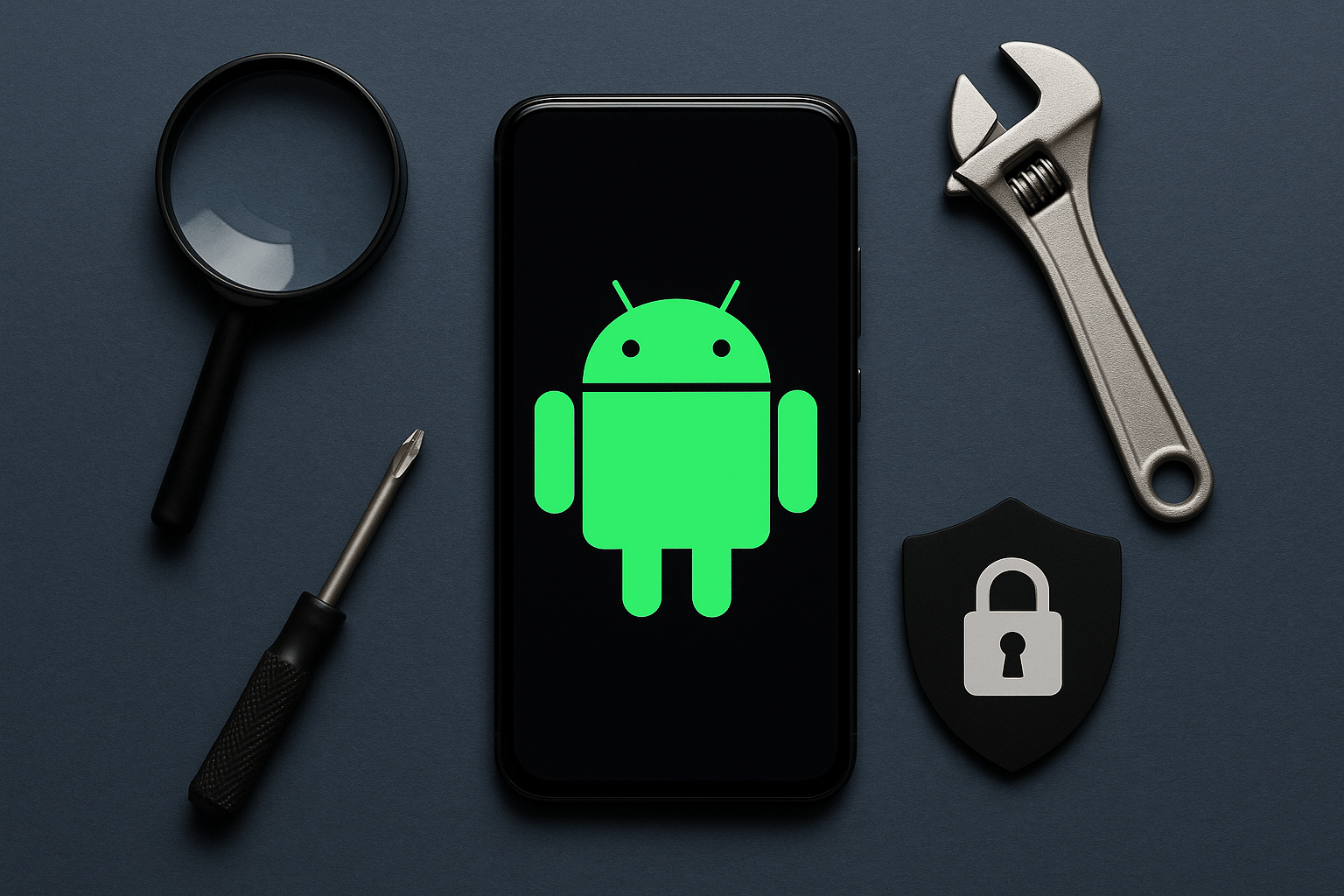

0 Comments